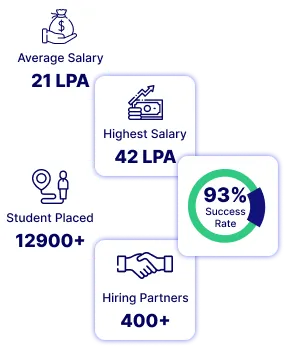In the world of digital analytics, knowing how users interact with your website is key to improving its performance. Microsoft Clarity is a free tool that helps you see exactly how visitors use your site. It offers features like session recordings and heatmaps to show where users click, scroll, and move their mouse. This Microsoft Clarity tutorial will explain how to set up and use Microsoft Clarity on your website. As well as highlight its main features, and show how to integrate it with other tools. Whether you run a small site or a big one. It is also important to make the most of every opportunity to improve your website and connect with your users. MS Clarity offers a simple and free way to achieve this, helping you create a better experience for your visitors.
What is Microsoft Clarity?
Microsoft Clarity is a free tool from Microsoft that helps website owners see how visitors use their site. It shows detailed information like where people click, how they scroll, and what they look at most. With features like heatmaps and session recordings, it also helps in finding areas to improve for a better user experience. The tool is easy to use and has no hidden costs, making it great for businesses of any size.
How to Use Microsoft Clarity
MS Clarity helps you see how users visit and navigate to your website. It shows where they click, move their mouse, and scroll. This guide will help you set up and use Microsoft Clarity.
1. Setting Up MS clarity
Sign Up and Create a Project
- Go to the Website: Visit clarity.microsoft.com.
- Sign In or Sign Up: Log in with your Microsoft account or create a free one.
- Create a New Project: Click "New Project," name it, and enter your website URL.
Install the Clarity Tracking Code
- Get the Code: After creating your project, you'll get a tracking code.
- Add the Code to Your Website: Copy and paste this code into the <head> section of your website’s HTML. For WordPress, you can use a plugin.
2. Navigating the Microsoft Clarity Dashboard
Overview
After adding the tracking code, data will start to appear on your dashboard.
- Dashboard: View a summary of your website’s performance.
- Recordings: Watch replays of how users interact with your site.
- Heatmaps: See where users click, move their mouse, and scroll.
3. Analyzing User Behavior
Session Recordings
- Access Recordings: Click on “Recordings” to view user sessions.
- Filter Sessions: Use filters to narrow down sessions by various criteria.
- Watch Replays: See how users navigate your site to find any issues.
Microsoft clarity heatmap
- Click Maps: Shows where users click.
- Scroll Maps: Shows how far users scroll.
- Move Maps: Tracks mouse movement.
4. Utilizing Insights
Identifying Issues
- User Behavior Insights: Use recordings and heatmaps to spot issues like broken links or confusing navigation.
- Optimization Opportunities: Find areas to improve for better engagement and conversions.
Making Data-Driven Decisions
- A/B Testing: Use Clarity insights to test different page elements.
- Content Improvements: Optimize content based on user interaction data.
5. Integrating with Other Tools
Microsoft Clarity Analytics
- Combine Insights: Integrate with Google Analytics for a complete view of user behavior.
- Enhanced Analysis: Use data from both tools for better decisions.
CMS and Website Builders
- WordPress Integration: Use the Clarity plugin for easy integration.
- Other CMS: Follow similar steps to add the tracking code.
6. Exploring Features and Pricing
Features
- Unlimited Traffic: Track unlimited page views and sessions for free.
- GDPR and CCPA Compliance: Ensure user privacy with compliant practices.
- No Performance Impact: Clarity is designed to not slow down your site.
Pricing
It is completely free, making it accessible for all businesses.
Microsoft Clarity Features
Microsoft Clarity is a powerful and free analytics tool that helps you understand user behavior on your website. Here are some of its key features:
- Session Recordings let you watch videos of how users interact with your site in real-time. You can see where they face problems or leave, and filter the recordings by their actions or specific pages.
- Microsoft heatmap tool provides visual insights into user activity. Click maps show where users click, scroll maps display how far down they go, and move maps track where they move their mouse.
- With Insights and Analysis, you get detailed views on user interactions. You can spot problems like broken links and confusing navigation and find areas to improve for better engagement.
- Clarity integrates well with other tools. You can combine it with Google Analytics for a fuller picture of user behavior. It also easily integrates with CMS platforms like WordPress.
- Advanced Filtering and Segmentation features let you create custom filters to analyze specific user data. You can also segment users to get more targeted insights.
- In terms of Performance and Compliance, Clarity allows unlimited traffic tracking at no cost and ensures privacy with GDPR and CCPA compliance. It is designed to have minimal impact on your site's performance.
- The User-Friendly Interface includes an easy-to-navigate dashboard and provides real-time data and insights.
- Lastly, Microsoft Clarity is Free to Use, making it accessible for businesses of all sizes. The tool also benefits from Continuous Updates and Improvements, providing ongoing enhancements and new features.
Microsoft Clarity Pricing
Microsoft Clarity is a tool, that makes it accessible to businesses of all sizes without any cost. There are no hidden fees or premium plans. All features, like session recordings, heatmaps, and advanced filtering, are available for free. This helps businesses understand user behavior and improve their websites without spending money. Clarity can handle unlimited traffic so that any website can use it. It also has a user-friendly interface, integrates with Google Analytics, and complies with privacy laws like GDPR and CCPA. It also offers a complete solution for website analytics without any cost.
Conclusion
In conclusion, the Microsoft Clarity tool helps you see how users perform on your website by showing the heatmap. It has many features like session recordings, heatmaps, and advanced filtering. These features help you understand user behavior and find areas to improve. Clarity is also easy to use, works well with Google Analytics, and follows privacy rules like GDPR and CCPA. It can handle unlimited traffic, making it useful for any business. With Clarity, you can make better data-based decisions to improve website performance and user experience.
Frequently Asked Questions (FAQs)
Ans. Microsoft Clarity is a web analytics tool that provides insights into website user behavior. It helps website owners understand how users interact with their site through features like heatmaps and session recordings.
Ans. Yes, Microsoft Clarity is entirely free to use. There are no hidden costs or premium versions, making it an accessible tool for businesses of all sizes.
Ans. As of now, Microsoft Clarity does not offer a public API. However, it provides a range of built-in features that cover most analytics needs without the need for an API.