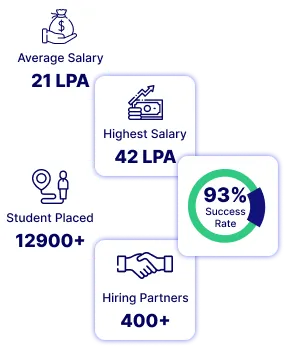Making a website look great and easy to use is essential. Swiper JS is a tool that helps with that. It is a JavaScript library that lets you add touch-friendly, responsive sliders, carousels, and galleries to your site. As well as making it more interactive and appealing for all devices. So in this guide, we will cover everything you need to know about it. From its main features and benefits to simple steps for downloading, setting up, and customizing it. Whether you are working on a simple website or a complex app. It is a flexible and lightweight choice for creating a smooth as well as swipe-friendly user experience.
What is Swiper JS?
It is a lightweight JavaScript tool that helps create touch-friendly, responsive sliders for websites. It is commonly used to make interactive elements like image sliders and carousels. As well as galleries that work smoothly on both mobile devices and desktops. With features like pagination, navigation arrows, autoplay, and lazy loading. Also with parallax effects, Swiper JS allows developers to design unique visual effects with little coding. It works well with popular frameworks like React, Vue, and Webflow. Also, it can be added to projects easily through a CDN link, download, or npm install. So, it is a versatile choice for any web project looking to improve user experience with engaging, touch-responsive sliders.
Why Use Swiper JS?
Swiper JS is a popular, lightweight JavaScript library designed for creating responsive, touch-friendly sliders or carousels on websites and web applications. So, here are some key reasons why developers use Javascript Swiper:
- Great for Touchscreens: Works smoothly on mobile with swipe gestures. As well as making it ideal for mobile-friendly design.
- Packed with Features: Offers cool effects like fade, cube, and flip; supports autoplay, lazy loading, looping, and more.
- Highly Customizable: Easy to style and adjust. You can add custom animations and also extend it with plugins.
- Fast and Lightweight: Small file size keeps your website fast.
- Works on All Browsers: Runs consistently on all modern browsers.
- Good Documentation and Support: Clear instructions, lots of examples, as well as a helpful community, make it easy to use.
- Compatible with Frameworks: Integrates well with Angular, React, Vue, and other popular front-end frameworks.
In short, it is a practical choice for developers looking to add responsive, interactive sliders with minimal setup.
Getting Started with Swiper JS
Before implementing Swiper on your website, let's go through a step-by-step guide to get it up and running.
Step 1: Downloading Swiper JS
You’ll need to download the Swiper JS library to start using Swiper. You can do this through one of the following methods:
- Direct Download: Visit the Swiper JS GitHub repository to download the Swiper element or library files.
- CDN: For a faster setup, you can use a CDN link to include Swiper in your project.
- NPM Installation: If you’re working in a JavaScript framework, you can install Swiper using NPM:
npm install swiper
Step 2: Setting Up Swiper
Once Swiper JS downloaded or included via CDN, you can now set up Swiper in your HTML file:
- Include CSS and JS Files: Add the following code to link the required CSS and JavaScript files for Swiper.
<link rel="stylesheet" href="path/to/swiper-bundle.min.css" />
<script src="path/to/swiper-bundle.min.js"></script>
Replace path/to/ with the path to your downloaded files or the CDN link.
- Add HTML Markup: Insert the markup needed to create a basic Swiper slider:
<div class="swiper">
<div class="swiper-wrapper">
<div class="swiper-slide">Slide 1</div>
<div class="swiper-slide">Slide 2</div>
<div class="swiper-slide">Slide 3</div>
</div>
</div>
- Initialize Swiper in JavaScript:
const swiper = new Swiper('.swiper', {
// Optional parameters
direction: 'horizontal',
loop: true
With these steps, you have the foundational setup for your swiper slider.
Step 3: Adding Swiper to Your Website
Customizing Swiper’s Appearance: The Swiper JS library offers various options for customizing both the appearance and functionality of your slider. For example, you can add pagination, navigation arrows, and even control the transition speed.
- Pagination:
const swiper = new Swiper('.swiper', {
pagination: {
el: '.swiper-pagination',
clickable: true,
},
});
- Navigation Arrows:
const swiper = new Swiper('.swiper', {
navigation: {
nextEl: '.swiper-button-next',
prevEl: '.swiper-button-prev',
},
});
Core Features of Swiper
It has a rich set of features that allow you to create various interactive elements. Here are some of the most useful features of Swiper JS:
- Looping and Autoplay: Set your slides to loop continuously or autoplay.
- Lazy Loading: Improves performance by loading images as needed.
- Parallax Effect: Adds an extra layer of animation, giving a modern look to your site.
- Multiple Slides Per View: Display more than one slide at a time, creating a carousel effect.
- Scroll and Keyboard Control: Control the swiper js webflow slider using scroll or keyboard navigation.
For instance, here’s how you can enable autoplay:
const swiper = new Swiper('.swiper', {
autoplay: {
delay: 2500,
disableOnInteraction: false,
},
});
Swiper JS Examples
Let’s explore a few examples to demonstrate how versatile Swiper can be.
Example 1: Basic Swiper with Autoplay
<div class="swiper">
<div class="swiper-wrapper">
<div class="swiper-slide">Slide 1</div>
<div class="swiper-slide">Slide 2</div>
<div class="swiper-slide">Slide 3</div>
</div>
</div>
<script>
const swiper = new Swiper('.swiper', {
autoplay: {
delay: 3000,
},
loop: true,
});
</script>
Example 2: Swiper |avascript example with Pagination and Navigation
<div class="swiper">
<div class="swiper-wrapper">
<div class="swiper-slide">Slide 1</div>
<div class="swiper-slide">Slide 2</div>
<div class="swiper-slide">Slide 3</div>
</div>
<!-- Pagination and navigation -->
<div class="swiper-pagination"></div>
<div class="swiper-button-next"></div>
<div class="swiper-button-prev"></div>
</div>
<script>
const swiper = new Swiper('.swiper', {
pagination: {
el: '.swiper-pagination',
clickable: true,
},
navigation: {
nextEl: '.swiper-button-next',
prevEl: '.swiper-button-prev',
},
loop: true,
});
</script>
Example 3: Swiper JS in React
If you are using Swiper with React, the process is slightly different. First, you need to import Swiper components and CSS.
import { Swiper, SwiperSlide } from 'swiper/react';
import 'swiper/css';
function App() {
return (
<Swiper
spaceBetween={50}
slidesPerView={1}
onSlideChange={() => console.log('slide change')}
onSwiper={(swiper) => console.log(swiper)}
>
<SwiperSlide>Slide 1</SwiperSlide>
<SwiperSlide>Slide 2</SwiperSlide>
<SwiperSlide>Slide 3</SwiperSlide>
</Swiper>
);
}
Conclusion
In conclusion, Swiper JS is a great tool for creating touch-friendly, responsive sliders that make websites more interactive and engaging. It is easy to set up and works well with popular frameworks, so developers of all skill levels can use it. With many features, it helps you create visually appealing sliders that work smoothly on all devices. It is lightweight and customizable, so it won’t slow down your site. Whether it is for a simple website or a complex app. It gives you the flexibility as well as performance to create an enjoyable user experience.
Frequently Asked Questions (FAQs)
Ans. Swiper in React is a library that allows you to create sliding carousels or galleries easily. You can also use it by adding <Swiper> and <SwiperSlide> components in your React app and customizing them with props.
Ans. To create a swiper in plain JavaScript, first include the Swiper library in your project. Then, write the HTML for the slides and use JavaScript to set up Swiper with your desired settings.